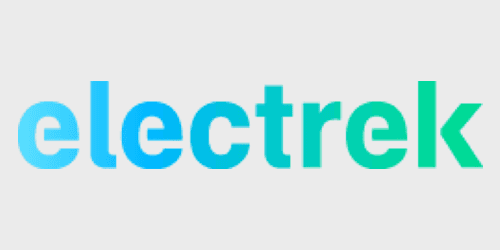
So you’ve just customized and ordered a Tesla vehicle. Congrats! You’ve scheduled a potential delivery date and you’ve already held a yard sale to clear a spot in your garage. Next, you’ll want to take care of the paperwork to ensure everything goes smoothly for a speedy delivery. Here’s how to reveal your VIN number before it’s posted to your Tesla account.
What’s in a VIN number?
What’s a VIN? Why would anyone need theirs so quickly? What’s the rush? These are all valid questions. The VIN itself is a unique code assigned to your vehicle (in this case a Tesla) to ensure the EV is assigned and verified to its owner. This also makes a given vehicle more easily identifiable for potential recalls, or perish the thought, if stolen or damaged beyond recognition.
Furthermore, Tesla uses the sequencing in its VIN numbers to mark a number of various factors about that particular vehicle. Factors such as where the vehicle was manufactured, make, and motor type. If you already have a VIN for your Tesla (hint – if your Tesla is in your possession then you do), you can use the decoder key below to breakdown all the specs of your specific EV.
Furthermore, Electrek’s Fred Lambert has provided the Tesla world with a detailed breakdown of Tesla’s VIN system coinciding with the announcement of Model Y VINs appearing in the NHTSA database last year.

How and why are VIN numbers assigned
While Tesla continues to grow in value and fleet size seemingly daily, its process of delivering its vehicles to the world is not exactly regular nor steadfast. What Tesla model you choose along with additional add-ons or customizations all play a factor. It could make a difference where your EV will be coming from and how long it might take to receive it.
This is a similar process for the VIN numbering process as well. Tesla cannot assign a VIN to a vehicle that is not complete and in its complete possession yet. Some customers in the Tesla forums have reported receiving a VIN number in hours, while others take days or even weeks. On top of that, once you finalize your vehicle sale through Tesla, you still need to cut through some red tape before the automaker comes honking in your driveway.

Why Tesla owners want their VIN number early
Setting up your automotive insurance requires your Tesla VIN. Once you have an updated insurance card, you can post that to your Tesla account so the automaker can send you a finalized Motor Vehicle Purchase Agreement (MVPA) for you to sign to make everything copacetic. From there you can take your MVPA and Tesla VIN to your financier (if you’re not paying cash, obviously) to prove that you are in fact purchasing an actual vehicle and a sweet one at that. Once everything is finalized, Tesla can truly move forward with a delivery.
Phew, if that seems like a lot of steps to get through before even seeing your new Tesla for the first time, you’re not wrong. It’s certainly a process. That’s a large reason why customers are fiending to find their VIN before its in their Tesla account. It’s a great way to get a jump start on some of the boring paperwork required before they get to test out “Emissions Testing Mode” on their neighbors.
Here’s a quick and easy way to to check if Tesla has assigned your new EV a VIN even if its not appearing in your vehicle account yet.
How to check for your Tesla VIN in source code
This is a wonderful and simple method that doesn’t require any additional extensions or third-party sites.
- Step one
Login to your account on Tesla.com (top right corner of the homepage).
- Step two
Once you’re logged in, click on your new Tesla to access its vehicle page.
- Step three
Once in the vehicle page, you can press “CTRL + U” on PC or “COMMAND + Option + U” on Mac to bring up the page develop menu.
- Step four
From there, scroll to “view page source” and click it.
Note: You can also right click the page and pull up the same menu, especially on Google Chrome.
If you’re using Safari and are not seeing “show page source” as an option there’s an easy solution – Go up top to “Safari,” followed by “preferences,” then click “advanced.”
At the bottom of the window ensure “show Develop menu in menu bar” is checked. Truthfully, it’s a lot simpler to use the “COMMAND + Option + U” approach, but to each their own.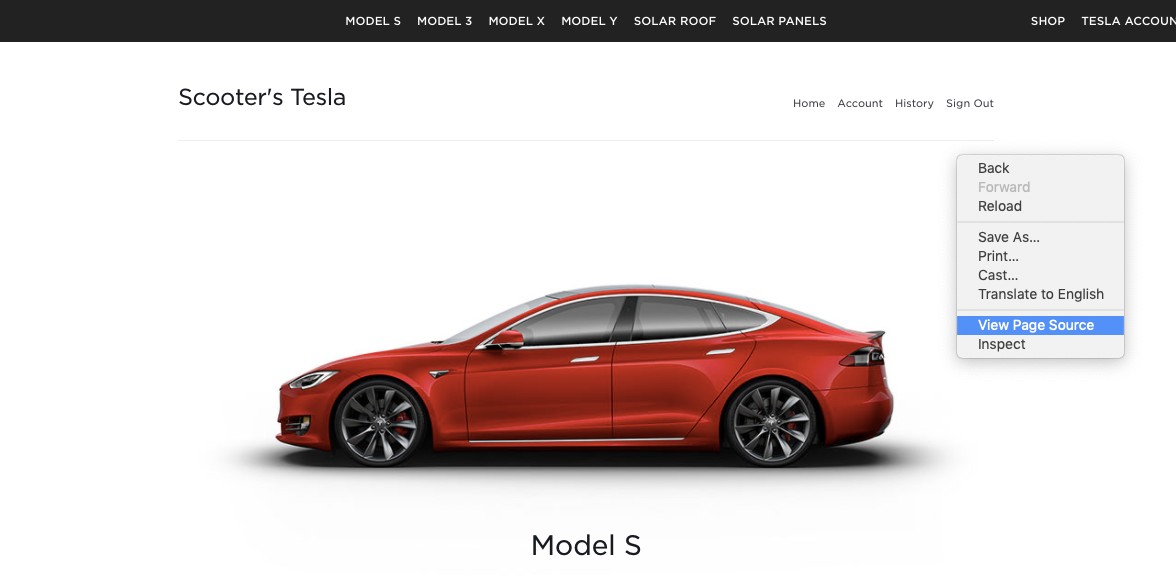
- Step five
Now, it may take a moment, but you should see the page of source code pop up. From there press “COMMAND + F” (CTRL + F for PC) to bring up the “find” search bar.
- Step six
Type “5YJ” (Tesla’s WMI shown above) and search.
If you have a VIN assigned, it should then be highlighted and start with those three characters.
You can also search “EncodedVIN.” That should also reveal your VIN if it is in fact assigned.

Verify your VIN with Tesla
Now that you’ve (hopefully) found your Tesla VIN hidden in the bowels of the website’s source code, you can use it check your EVs status.
Give Tesla customer service a call and share your shiny unearthed VIN with them. They should be able to see where your new vehicles stands on the production line or when it might be delivered.
From there, you’ll be able to focus on what to name your new Tesla. Beulah has a unique ring to it, no?
FTC: We use income earning auto affiliate links. More.

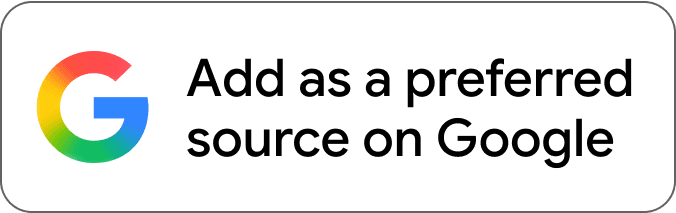
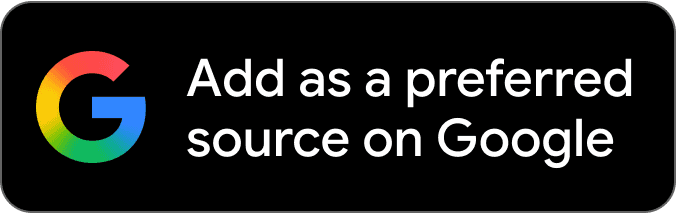

Comments