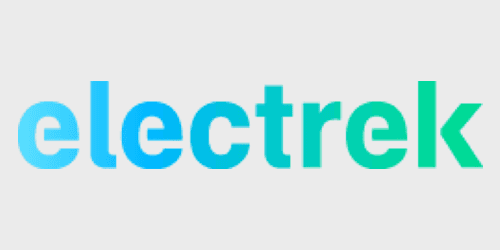
As we reported yesterday when Tesla updated its mobile app to support Model 3, the automaker’s new vehicle is using a phone-based unlocking system with a key card system as a backup.
Now we obtained the company’s FCC application for the system – giving us more insights into how it works.
In the user manual attached to the FCC application (embedded in full below), Tesla explains the two ways to enter the Model 3:
- Key card – communicates with Model 3 using short range radio-frequency identification (RFID) signals. Allows you to unlock, drive, and lock Model 3 by tapping the key card against a Model 3 RFID transmitter. Note: The key card is necessary to allow, or “authenticate”, a smart phone to work with Model 3. It is also considered a backup key in case your authenticated smart phone runs out of battery power, or is lost or stolen.
- Authenticated smartphone – communicates with Model 3 using Bluetooth. Supports automatic locking and unlocking, driving, as well as multiple other functions using the Model 3 mobile app. An authenticated smart phone is the preferred key because you never need to remove it from your pocket or purse.
Tesla recommends bringing both your phone and key card when driving the Model 3.
The user manual also says that Tesla provides two key cards per Model 3. If using the card to enter, the driver has to place the card within two inches under the camera on the driver’s side door pillar.
Once the driver has swiped the card, they have 15 seconds to press the brake pedal to power on the car, but they don’t have to go back outside and swipe again if they wait longer. There’s also another RFID transmitter in the center console:
The driver simply has to place the card behind the cup holders for another 15-second authentification period.
Here are the RFID transmitters hidden in the pillar and the center console:
But using this system is not the most convenient way to unlock and start driving your Model 3.
Tesla also explains how to use the card to authenticate your smartphone in order to use it instead of the card.
- Ensure that your smart phone’s Bluetooth setting is turned on. Note: Model 3 communicates with your smart phone using Bluetooth. To authenticate your phone or use it as a key, the phone must be powered on and Bluetooth must be enabled. Keep in mind that your phone must have sufficient battery power to run Bluetooth—on many phones, Bluetooth is disabled as battery power approaches very low levels).
- Download the Model 3 mobile app to your smart phone.
- Log into the mobile app using your MY TESLA user name and password. Note: You must remain logged in to your MY TESLA account on the Model 3 mobile app to use your smart phone to access Model 3. The mobile app can be running in the background.
- Touch the button on the Model 3 mobile app. When the mobile app detects your Model 3, it displays a message asking you to scan the key card.
- Scan your key card onthe door pillar (see Key Card on page 6).
Once the process is completed, the driver’s smartphone becomes the easiest way to access the Model 3 because you never need to remove it from your pocket or purse.
With the ‘Walk Up Unlock’ and ‘Walk Away Lock’ features enabled, the Model 3 can detect the Bluetooth signal as the driver approaches and doors automatically unlock. When the driver exits the vehicle and walks away, Model 3 no longer detects the Bluetooth signal and the doors automatically lock.
Here’s the user manual:
[scribd id=359618530 key=key-3chVUnqOpSdK4MkDiVb3 mode=scroll]
FTC: We use income earning auto affiliate links. More.
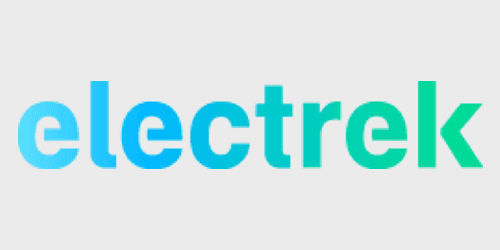
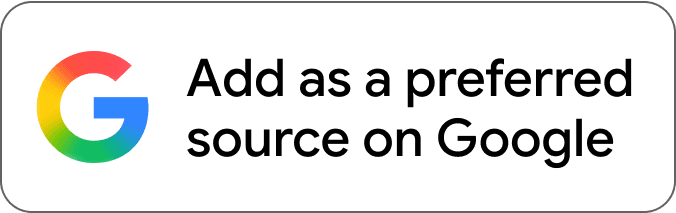
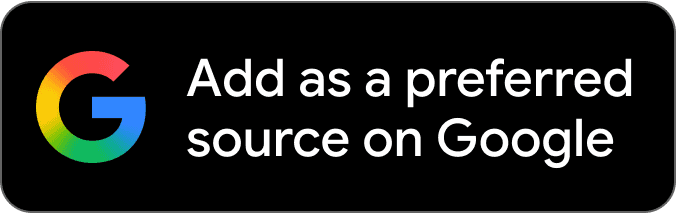

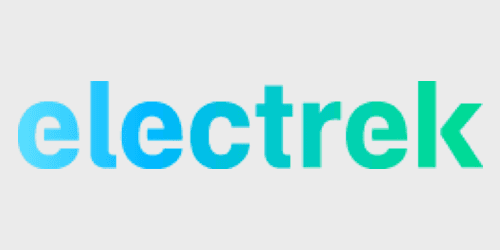


Comments