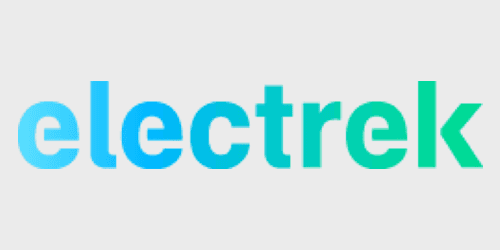
The Jeda USB Hub is one of the best accessories available for the Tesla Model 3. A simple device, it turns the two USB ports in the center console into five USB ports — three USB-A ports and two USB-C ports.
The added connectivity is nice by itself, as it allows you to connect more accessories to the Model 3 via the vehicle’s center console. But it’s the hidden compartment that allows you to neatly tuck away an SSD or USB flash drive that makes the Jeda USB Hub special. Watch our hands-on video walkthrough for the details.
Specifications
- Input: 2x USB-A
- Output: 2x USB-A, 2x USB-C on the front face
- 1 vertical USB-A port inside dashcam compartment
- Magnetic lid
- Includes a short USB-A to USB-C cable for an SSD
- Magnetic mounting plate for SSD
- Fits flush inside Tesla Model 3 center console area
- Works with Jeda Wireless Pad and other wireless chargers
- Price: $79
Note: Jeda is running a special Black Friday special until December 2nd.
- Use promo code ELECTREKJEDA for $20 off Jeda Wireless Charging Pad
- Use promo code ELECTREKBUNDLE for $40 off the Hub, Charging Pad, and Spacer
Jeda USB Hub for Tesla Model 3 video review
Subscribe to Electrek on YouTube for more videos
Why does the Jeda USB Hub exist?
The Tesla Model 3 contains just two USB-A ports inside its center console. Certain accessories, like Jeda’s own Wireless Charging Pad, utilize both of these USB ports at the same time, which means there’s no room left to connect any other accessories.

Since Tesla’s Sentry Mode and Dashcam features require a connected SSD or USB flash drive, the limited amount of available ports posed a problem.

The Jeda USB Hub makes the Y-splitter unnecessary
One way to solve the issue, a solution that I employed for months prior to getting my hands on the Jeda USB Hub, is to use a simple USB Y-splitter to add an additional port to the center console for connecting an SSD. The problem with this method is that it just doesn’t look very nice.

A mess of wires
The Jeda USB Hub solves the issue of limited ports, while at the same time significantly improving the aesthetic of the center console area. Instead of a Y-splitter and an SSD or USB flash drive dangling about, the Jeda USB Hub provides a tidy-looking setup with extra USB ports to spare.
Unboxing
The Jeda USB Hub comes in a black box that includes the hub, a short USB-A to USB-C cable, a magnetic door, and a magnetic mounting plate for an SSD.

The unit is mostly comprised of hard plastic, with a few soft touch areas thrown in for good measure. Build quality isn’t anything to write home about, but it’s a device that will be tucked away and go unnoticed most of the time.

On the front of the hub, you’ll find four USB ports, including a pair of USB-A ports and a pair of USB-C ports. The USB-A ports are perfect for connecting to Jeda’s own Wireless Charging Pad for Tesla Model 3, but they’ll also work with most other wireless charging surfaces on the market.
The rear of the hub is where you’ll find a pair of male USB-A connections, which plug directly into the USB-A ports inside the Tesla Model 3 center console.

The USB-C ports can be used for whatever else you like, such as an additional USB-C flash drive for music playback, charging cable, or even a compatible game controller. Even if you don’t need them outright, it’s nice to have additional connectivity built-in just in case.

Behind the hub’s magnetically-attached door is where you’ll find a magnetic mounting plate with 3M adhesive, along with another USB-A port for connecting an SSD or a USB flash drive.
Jeda includes a short USB-A to USB-C cable to easily connect a USB-C-enabled SSD like the excellent Samsung T5 (9to5Mac review). In fact, it seems like the hub was made specifically with the Samsung T5 in mind, as it fits perfectly inside the chassis where other popular SSDs may not.
Setup and Installation
After sticking the included mounting plate to the backside of my Samsung T5 SSD, and connecting the drive to the short USB-A to USB-C cable behind the magnetic door, I was ready to go. Assuming you’ve already formatted your drive properly to work with Sentry mode and/or music, you can have the hub set up and ready to install in less than a minute.

The T5 is my recommended SSD for the Jeda Hub and Sentry Mode/Dashcam video
Installing the hub inside the Tesla Model 3 center console takes slightly more effort, as it’s a tight fit to maintain flushness with the console. The USB-A connections on the back of the hub plug directly in to the USB ports inside the center console and once connected, the setup looks almost OEM.

From there it’s just a matter of connecting any additional accessories that you’d like to connect to any of the four ports on the front face of the hub. Being a Jeda Wireless Charging Pad user, I connected my the two USB-A cables from the wireless charger directly to the hub.

Jeda USB Hub installed with Samsung T5 SSD in tow
With this particular setup, I was able to charge two iPhones wirelessly, and have my SSD connected at the same time. As you can see, I was able to do so without a tangled rat’s nest of cables.

And therein lies the best thing about the Jeda USB Hub. The ability to connect to multiple devices is great, but it’s the way that you’re able to do so, in a tidy package that keeps your center console looking neat, which makes thus hub so appealing.

Super-clean center console with plenty of ports
Electrek’s Take
Like the Jeda Wireless Pad that I reviewed earlier this year, the Jeda USB Hub doesn’t use the best build materials, but it feels well designed and well thought out. The biggest compliment that I can give the Jeda USB Hub is that I sometimes forget that I even have it in my car. I don’t often pull my SSD for Sentry Mode or dash cam footage review, and because the unit sits flush against the back of the center console, it just kind of disappears.

Jeda Wireless Pad connected to the Jeda USB Hub
If you use a wireless charging pad that takes up both USB ports with your Tesla Model 3, then I’d say that the Jeda USB Hub is a no-brainer. It’ll allow you to easily connect a variety of devices, and it’ll keep your SSD or USB flash drive tucked away neatly until you’re ready to access it.

What do you think? Have you used Jeda’s Hub? Or do you use a different solution? Sound off down below in the comments with your thoughts and opinion.
FTC: We use income earning auto affiliate links. More.
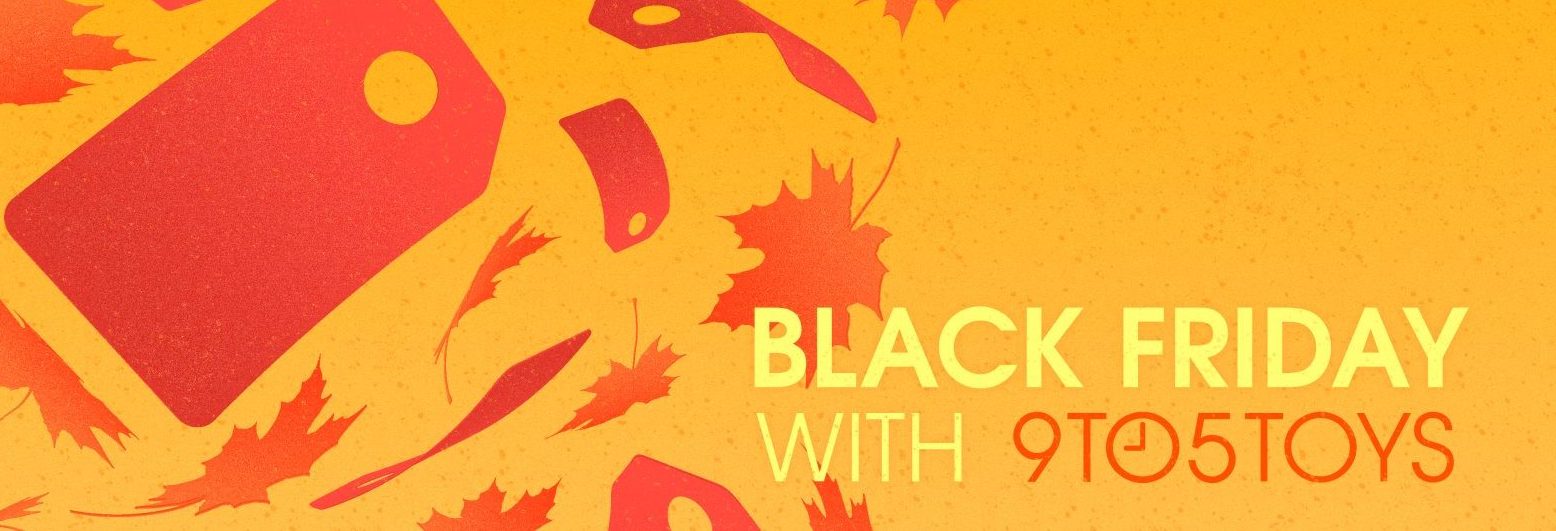
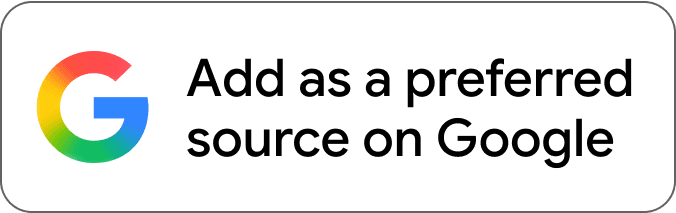
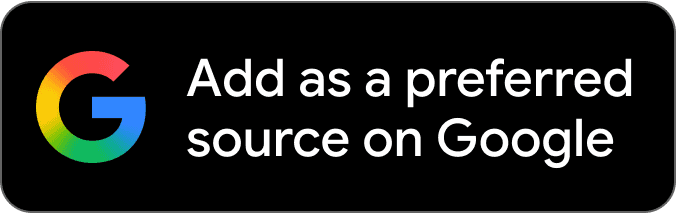
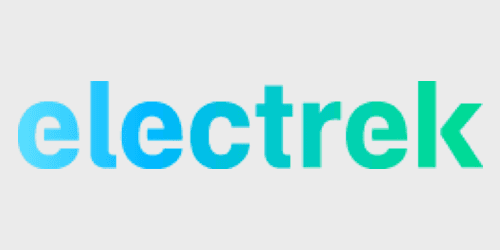
Comments