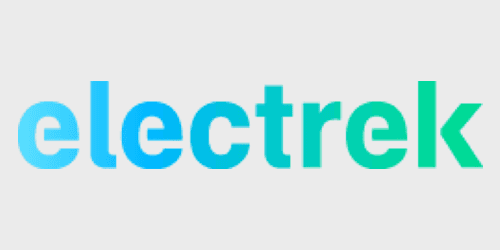
Tesla’s Sentry Mode and TeslaCam features have become incredibly popular – and are helping owners capture some crazy things. The biggest limitation to these features is how you view the footage, but thanks to iOS 13 and iPadOS 13, things are about to get easier for iPhone and iPad users.
Ideally, Tesla owners would be able to view TeslaCam and Sentry Mode videos right on their in-car screens, but that’s not yet possible. In the interim, Tesla’s solution is for owners to take the flash drive that they use for Sentry Mode and TeslaCam, and plug it into their computer to review the files one-by-one.
iOS 13 and iPadOS 13, however, add support for external drives in the Files app. This means that you can now plug flash drives into your iPhone or iPad to quickly view its files. While certain flash drives have allowed this for a while, such as the SanDisk iXpand, iOS 13 brings it to everyone and to the native Files app. Here’s what you need.
If you don’t already have Sentry Mode and TeslaCam set up, you’ll need a flash drive. Almost any flash drive will do, but the bigger it is, the more video you can store. You’ll then need to format that flash drive to FAT32 using your computer and create an empty folder called ‘TeslaCam.’ I prefer the SanDisk Ultra Fit because of it’s small form factor.
After you’ve set TeslaCam and Sentry Mode up and recorded some footage, you can review that footage using the Files app on iOS 13 and iPadOS 13.
If you want to view the footage on your iPhone or nan iPad with Lightning connectivity, you’ll need a Lightning to USB-A adapter. The official Apple adapter is your most reliable bet – but it’s also the most expensive. Other adapters might work, and are available at less than half the cost of Apple’s, but your mileage will vary.
If you have a 2018 iPad Pro with USB-C, you’ll need a USB-C to USB-A adapter. These are pretty cheap and most all of them are pretty reliable.

Once you have the necessary adapter, simply take your TeslaCam flash drive and plug it into your iPhone or iPad. From there, look for the Files application. Along the bottom, tap the “Browse” tab and look for your flash drive under the “Locations” header.
Now, you can browse through your saved and recent TeslaCam and Sentry Mode videos. You can also delete them easily if you need to free up some space on your flash drive.
Since the iOS 13 and iPadOS 13 betas launched earlier this month, I’ve been keeping the necessary adapter in the center console of my Model 3. If I notice a Sentry Mode event, I can take the flash drive out of my Model 3, and plug it into my iPhone (or iPad) to quickly view the footage. This is far better than having to take my flash drive to my computer and pull up the footage, mainly because there was a high chance that’d I’d forget my drive and leave it plugged into my computer for several days.
Like I said earlier, this still isn’t a perfect solution – and the end goal should be for Tesla to add support for viewing clips directly on the in-car display. This is, however, a much better solution for iPhone and iPad owners to view Sentry Mode and TeslaCam footage on the go.
iOS 13 and iPadOS 13 are currently in public beta and you can read full instructions on how to install those betas on 9to5Mac. The updates will launch to the public in stable form this September.
FTC: We use income earning auto affiliate links. More.
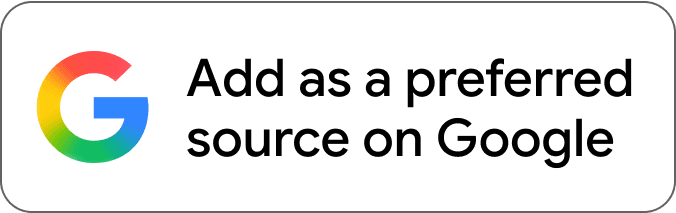
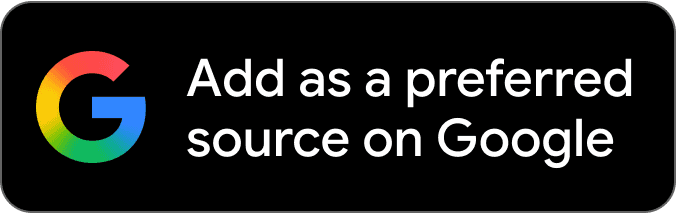

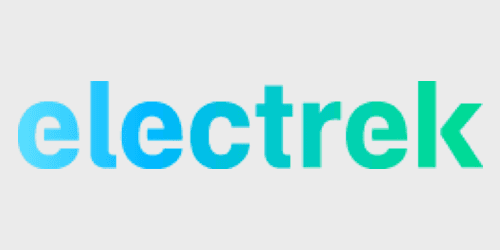
Comments