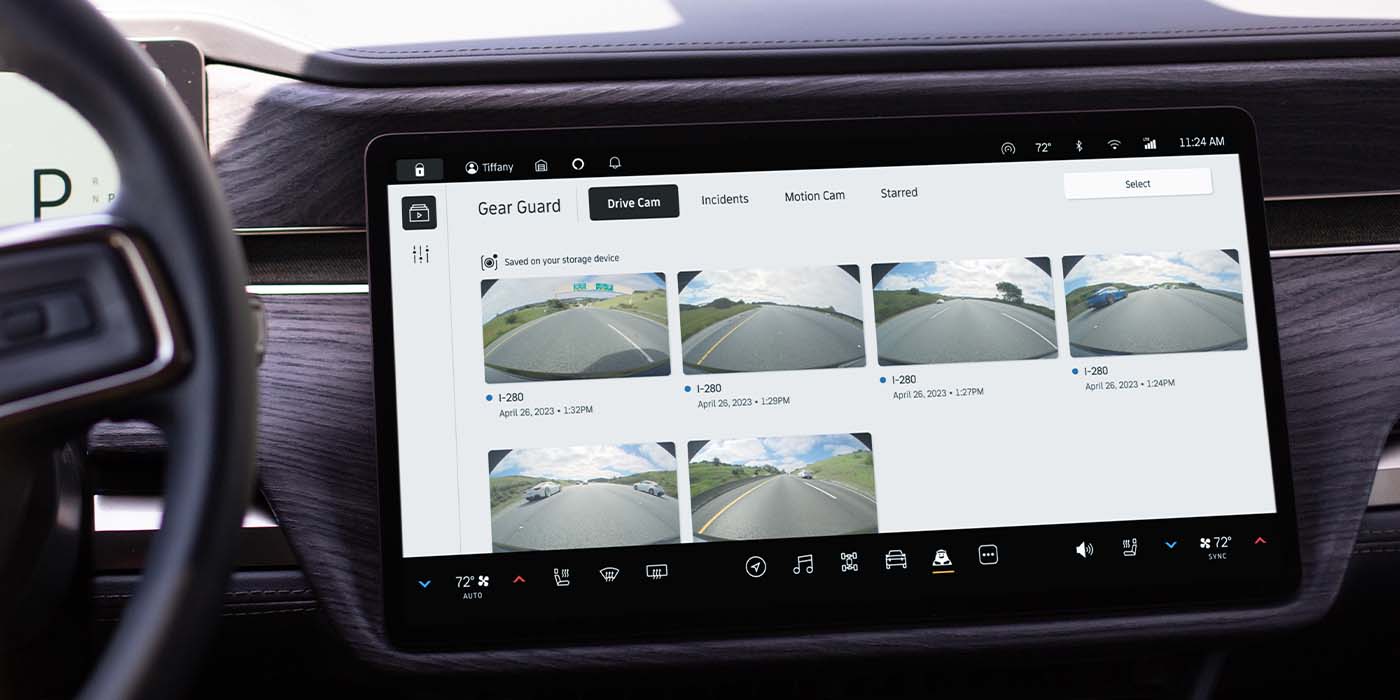
We are about to see a lot more footage of Rivian EVs getting disrespected by ignorant haters. The American automaker has rolled out a new over-the-air software update that allows additional functions to the Gear Guard App, including 360-degree “Drive Cam” and “Incidents,” which enable Rivian owners to record and save footage of their journeys.
With its two flagship EV models growing in numbers on US roads, Rivian has continued to evolve its technology and offer new features to existing owners using over-the-air (OTA) software updates. In the past, we’ve seen fun features, like the addition of “Camp Mode” for comfort outdoors and “Kneel Mode” to support entry and exit for smaller or disabled passengers and their pets.
Other OTA updates have included range increases, and thanks to recent comments from Rivian head of software, Wassym Bensaid, we’ve learned that customers can expect to see a “big” towing update this summer. At that same time, Bensaid shared that Rivian was working on expanding features in its Gear Guard app, including a new Drive Cam function that would allow recorded footage.
Today, Rivian has rolled out the OTA update that does, in fact, include the ability to record and save drive footage alongside a bunch of other new features.
Rivian can auto record drive footage during an incident
As explained in a recent blog post by Rivian, its Gear Guard App sees two new functions as part of its latest software update. “Drive Cam” and “Incidents” now join “Motion Cam” and “Alarm Function” as additional security measures to keep you and your EV safe from damage… or, at the very least, liability.
The previous camera functions allowed for coverage of the EV when it was parked, but the new Drive Cam feature allows Rivian owners to now record drive footage and save it to a USB-C storage device. When Drive Cam is enabled and something catches your eye during a given trip, you can now tap the “Save Clip” button on your center display, and Gear Guard will create a video clip of the previous two minutes.
Afterward, you can watch your clips directly from your EV or download them to an external drive. Rivian explained that this feature was designed as more of a nostalgia feature to recall details of a specific drive, like off-road adventures or road trips through stunning landscapes.
For not-so-fun trips, Rivian has introduced an “Incidents” feature that enables automatic drive footage recording to ensure any collisions or other unfortunate circumstances are captured and saved. Per Rivian:
When Incidents is on, Gear Guard cameras continuously record video, but no footage is saved. Incidents constantly monitors vehicle dynamics to identify incidents, and if one occurs, saves video of the event. For example, if you are cut off in traffic and have to slam on the brakes, this near-impact scenario would trigger the anti-lock braking system and, in turn, activate Incidents. The fifteen seconds of video that was recorded prior to the event would be saved, and Incidents would also save video of the following 1 minute 45 seconds. These Incidents videos are saved directly to your R1T or R1S internal hard drive; no USB-C drive is necessary.
In addition to the new drive camera footage features, Rivian has also introduced the following in its latest OTA update:
- Live Chat: Rivian Support advisers are now available through Live Chat 24 hours a day, seven days a week, through the Rivian mobile app, version 1.13 or later.
- Charge Limit Slider: Set a custom charging value between 50 and 100%.
- Charge Scheduling: You can now modify a charging schedule and what specific amperage to use during a scheduled charging session directly from the mobile app.
- Driver+ Improvements: Driver+ cameras continue operating under a wider range of conditions, even when there are smudges or splashes on the windshield or glares on the camera.
- Name your vehicle: From your center console, go to “Settings,” tap “About,” then “Edit.” From your mobile app’s vehicle tab, pull up the dashboard and scroll to “Vehicle Information,” then press “Edit.” You can choose a name up to 32 characters and can use emoji.
- Service Mode: The Service Center may activate this mode to block actions from the mobile app that may interfere while service technicians are working on your vehicle.
The OTA update with drive footage recording is rolling out to Rivian R1T and R1S EVs now.
FTC: We use income earning auto affiliate links. More.
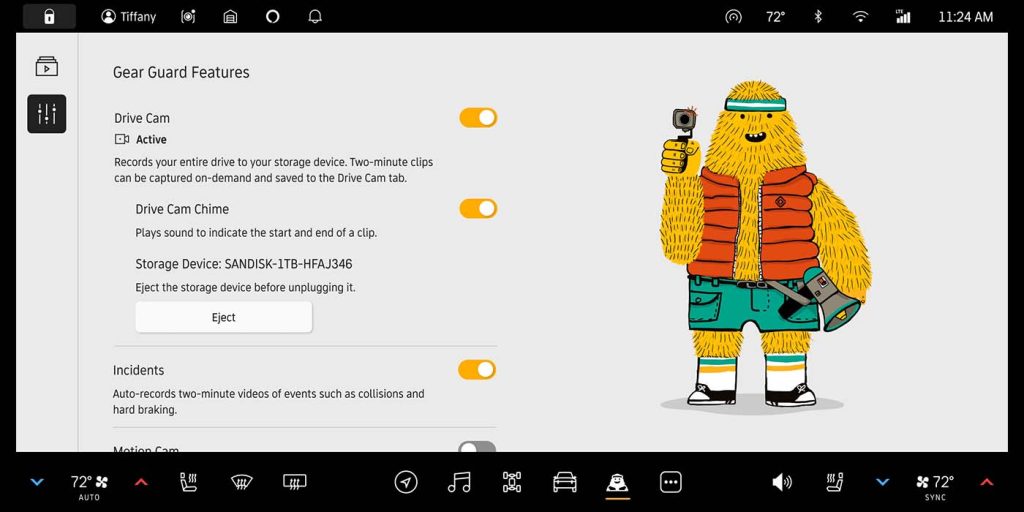
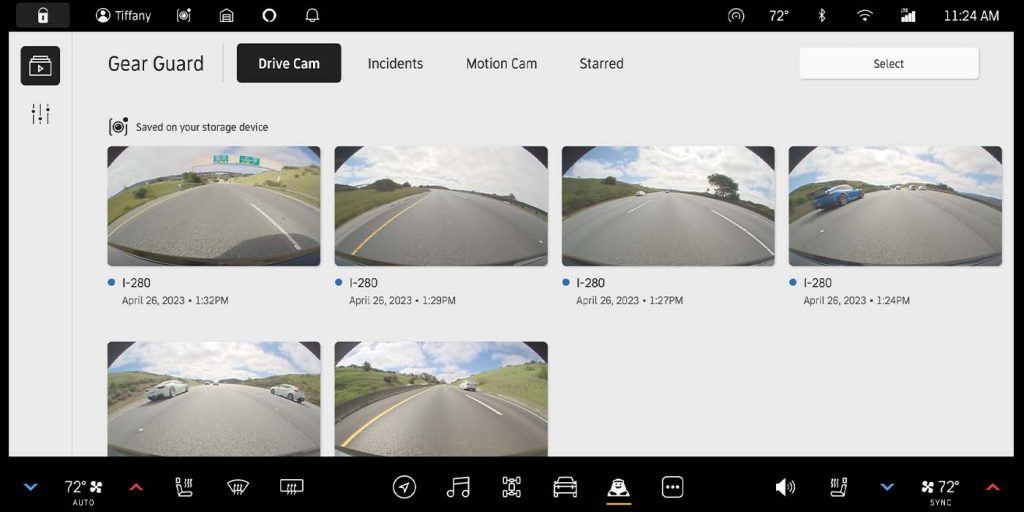
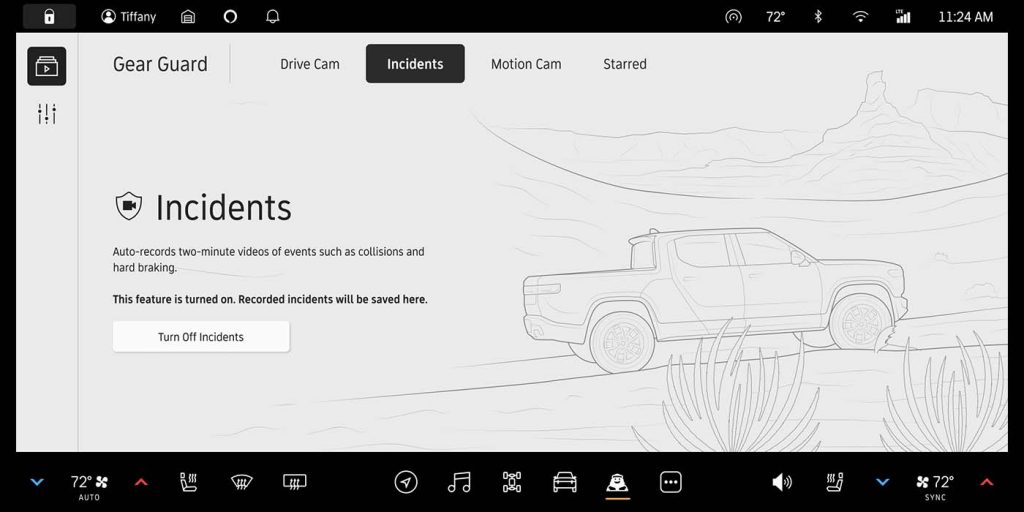
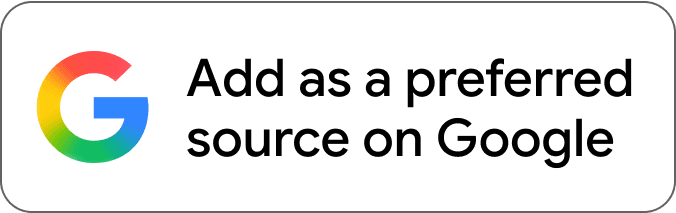
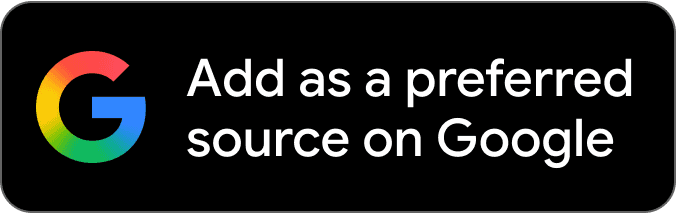
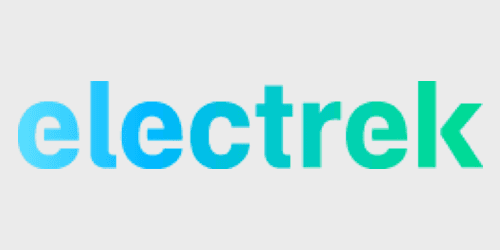
Comments