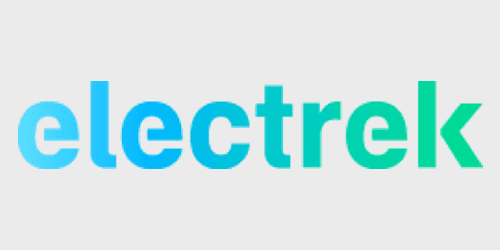
In our latest look at the new firmware, we’re now exploring how Tesla Autopilot on Version 9 works: anything from Mad Max mode to path planning and more.
We have already gotten interesting looks at the new version 9 firmware user interface on Model 3 and on Model S.
Now we’re looking at Tesla Autopilot on the new update.
As we previously reported, the biggest difference is the new ‘Navigate on Autopilot’ feature, which enables more automation on Autopilot while driving on the highway with a destination in the navigation system.
Under the mode, Autopilot will suggest its own lane changes to get to your destination.
With new pictures released by lambaus on /r/Teslamotors (update: original source is actually dennis_d on TMC), we now have a better idea of how Tesla intends for drivers to use the feature.
Tesla Autopilot on Version 9
Navigate on Autopilot
When activating it, drivers receive the following message:
“By default, Navigate on Autopilot requires the driver to confirm automatically-initiated lane changes by pushing the turn signal in the intended direction of the lane change.
You may choose to disable the turn signal confirmation for automatically-initiated lane changes, but you must be aware that lane changes may happen quickly and at any time. Disabling the turn signal confirmation does NOT alleviate the driver of responsibility to keep their hands on wheel and carefully monitor the vehicle’s surroundings.”
When Tesla originally talked about On Ramp to Off Ramp for Enhanced Autopilot, the automaker made it sounds like it would operate like a level 3 autonomous driving system.
Now with this description, it’s clear the system is still intended to be used as a level 2 system where drivers need to always pay attention and be ready to take control.
Drivers get this alert when they disable lane change confirmation in the settings:

Now that Tesla Autopilot suggests its own lane changes in version 9 with Navigate on Autopilot, the driver needs to decide how aggressive Autopilot can be.
Mad Max Mode
They can choose on a scale from “mild” to “Mad Max” for the speed based lane changes:

Back in June, Elon Musk revealed that Tesla Autopilot had an actual ‘Mad Max’ mode in development.
He said it was being tested in the Tesla Semi and it decides when it’s OK to do a lane change. The CEO later noted that in places with a lot of traffic, like Los Angeles, a more aggressive attitude, like in the Mad Max mode, would be almost required to be able to change lanes automatically.
In order to activate Navigate on Autopilot, you need to enter a destination and if it is available, it will appear on the screen:
The Autosteer logos (blue steering wheel) appear to represent on which segments of the trip the feature is available.
Path Planning
Once activated, you can see the path of the vehicle on the instrument cluster.
A blue line represents the path that your Tesla is currently on based on the Navigate on Autopilot feature:

The version 9 update appears to still only be available to early access testers. Tesla is gradually rolling it out to the fleet.
The Navigate on Autopilot feature is only in beta and as usual, we recommend being extremely carefully when using it. Always stay attentive and be ready to take control at all times.
FTC: We use income earning auto affiliate links. More.
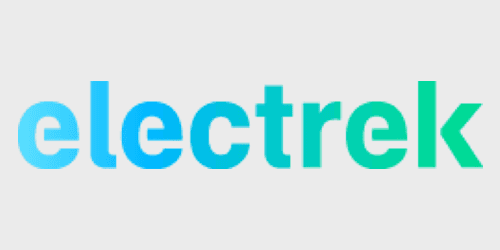
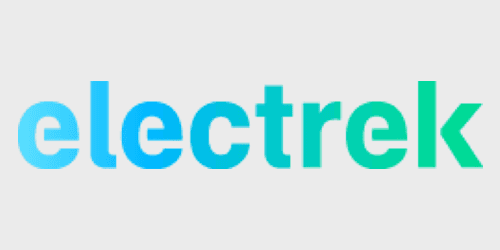
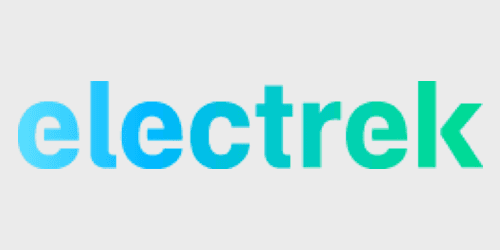
Comments